==================
Have You Tried...?
==================
Some of these features will only be available in the latest version of DemoBaseST, so make sure you're up to date!
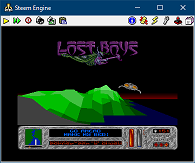 |
While watching a demo, hold right-ctrl to fast-forward, or press forward-slash to exit. Press Pause/Break to free the mouse if STeem has stolen it. |
 |
Right-click the big screenshot to play the demo minimised, so you just hear the music. You can still open the STeem window from
your Windows taskbar as normal. |
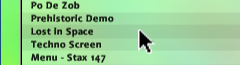 | You can also double-right-click a demo in the main demo list for the same effect. |
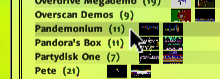 |
Double-clicking a megademo in the megademo browser on the right (press F3) will start to auto-play through the megademo in the correct order. |
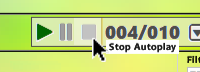 |
To stop autoplay, press the stop button in the autoplay controls at the bottom of the list. |
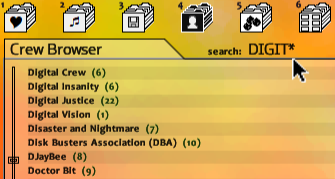 |
Hover over the right-hand pane when browsing megademos (F3) or crews (F4) and start typing letters (DIGIT in this example) to go
straight to that entry in the list. |
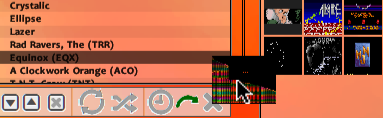 |
Drag a screen from the main list into the Favourites pane (F1) or Jukebox pane (F2) to add the screen to your favourites or jukebox. |
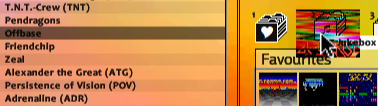 | Or you can drag the screen directly onto the Favourites or Jukebox icons.
|
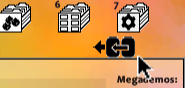 |
In the Favourites (F1) or Jukebox (F2) panes, this button will filter the demos in the main list on your favourites or jukebox.
In the Megademo Browser (F3) pane it will show all megademos in the main list. Clicking on a megademo will drill down into the individual screens in that megademo.
|
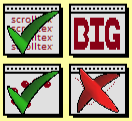 |
In the Elements (F5) pane, left-click an element to filter on it, or right-click to exclude it. In this example, we are filtering on screens with Many Scrolltexts and Docballs, but which do not have Docdots. Click again to remove the filter, or press the small CLEAR button to the top-right of the pane to remove all elements filters.
|
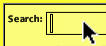 |
Have you found the Hidden Screen yet?
|
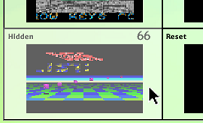 |
In the Screen Types (F6) pane, left-click a box to filter the main list on just that screen type (e.g. just Reset screens, Loading screens, Hidden screens, etc.). Hover over one of the boxes to freeze it. Right-click it to bring the screen which is currently showing up to the main box at the top-right, where you can then play it if you wish.
|
 |
Press this button to undo a search and go back to what you were looking at. Pressing mouse button 4 will do the same.
|
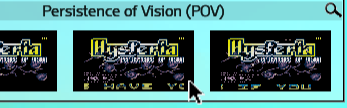 |
In the carousel of thumbnails, click a thumbnail to show it full-screen. Click the mouse to return to normal mode.
|
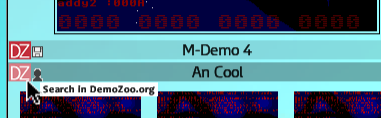 |
Press the red DZ buttons to search DemoZoo.org for the Megademo or Crew showing.
|
| Press this button to go to the family map: |
 |
Scroll around the map and left-click a screen to play it, or right-click to exit. |
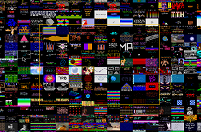 |
If you wish to focus on the screen you just watched, press this button: |
 |
| Also on the family map, there's a mini-map at the top-right, so you know where you are.
| 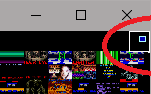 |
| Press the + and - keys on the keyboard to quickly change the DemoBaseST window size |
 | -> | 
|
 |
| Use the Autoplay controls to automatically step through each demo in the main list.
You can adjust the number of seconds to play each screen before moving onto the next one, or you can disable the timer with the
X button, so the demo will keep playing until you manually quit STeem. |
| The next two controls can be used to enable/disable restarting the list when the last demo has finished (LOOP), or jumping through screens in the list at random (SHUFFLE). |
| The last three controls determine what happens when you manually quit STeem. Either wait for the countdown to finish for the next screen, go straight to the next screen, or stop Autoplay altogether. |
| You can hold down both shift keys for a couple of seconds to stop autoplay and quit STeem. |
 |
Try setting the autoplay controls to 60 seconds and Shuffle, to randomly skip through the whole library. |
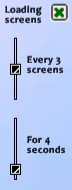 |
In the Megademo Browser panel (F3), you can use these controls to insert the Loading Screen of the megademo during Autoplay,
if there's a Loading Screen available. You can also change whether it appears every time, or every few times. You can also change
how long the Loading Screen stays for. This setting overrides the Autoplay timer. |
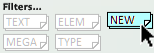 |
If a new demo pack has been released for DBST, you can click this button to filter just on the new screens. |
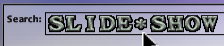 |
Use asterisks in the search box as wildcards. |
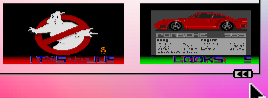 |
Hover over this icon to accellerate the scroll speed of the carousel. |
 |
Left-click the dice at the top to go to a random entry in the list. Right-click it to also play it. |
|